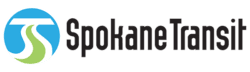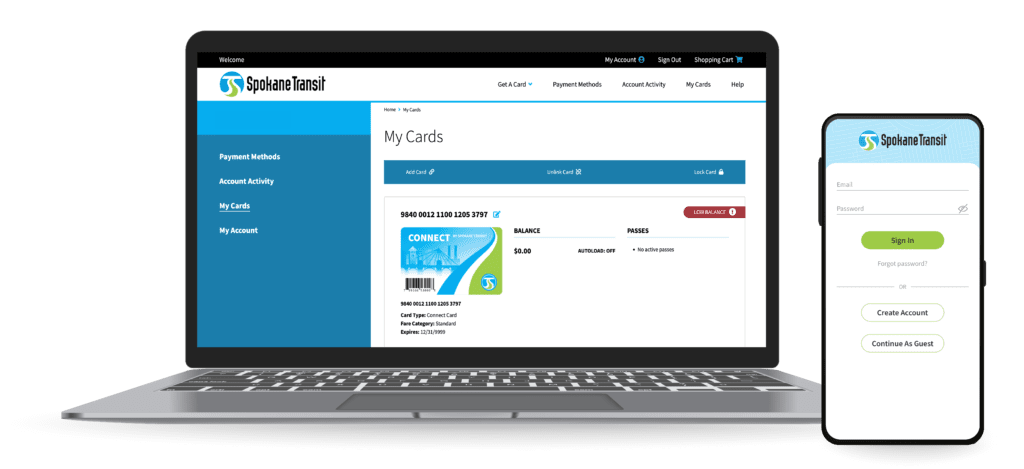Account benefits
Check card balance
Easily check your Connect card balance and ride history online from the website or in the app on your phone.
Add more value online
Add to your Connect card balance with a credit or debit card* anywhere you have an internet connection.
Balance protection
Protect the balance on your card if it is lost, damaged or stolen. You can lock your old card and start a new card.**
Balance autoload
Autoload will add more value to a card once you reach your minimum balance.
*STA accepts Visa, MasterCard and Discover at STA Plaza and online in the STA Connect App or Connect account website.
**In the event a Connect card is lost and needs to be replaced, fare capping will be restarted for the month.
How to create a Connect account
You can manage your physical Connect cards or virtual eConnect cards on the account website or in the STA Connect app. eConnect cards are completely virtual and available to use only in your mobile phone, and have separate balances and fare capping totals from physical Connect cards. They can be managed under the same account but have different card numbers and pins.
Add payment methods
You can save two payment methods in your account, including debit and credit cards.*
Want to pay with cash? You can add cash to your card at retail locations and the STA Plaza.
Add value and passes
Once a payment method is added to your account, you can add value and passes to your card so you are ready to ride.
Youth age 18 and under are eligible for Zero-Fare and do not have to add value to their cards.
Fare capping
Easily check your fare capping progress in your account.
You can also view all other card and account activity and download receipts.
*STA accepts Visa, MasterCard and Discover at STA Plaza and online in the STA Connect App or Connect account website.
Common questions
STA accepts Visa, MasterCard and Discover at STA Plaza and online in the STA Connect App or Connect account website. Please note, EBT is no longer accepted as fare payment at STA Plaza.
A physical Connect card and virtual eConnect card cannot be linked.
If a rider uses both a physical Connect card and an eConnect card, the two cards will have separate balances and fare capping totals. They can be managed under the same account but have different card numbers and pins.
Watch a video on how to create an eConnect card here.
Yes, fare capping can be viewed on the Connect account through the STA Connect App or Connect account website.
In the app, on the home page, click “Fare Capping.” When logged in on the website, click “My Cards,” and under “Manage This Card,” click “Fare Capping.”
If a card is not linked to a Connect account, customers may call Customer Service at (509) 328-RIDE (7433), TTY 711 to request the card’s fare capping progress.
Watch a video on how to track your fare capping progress in the STA Connect app or on the account website.
A physical Connect card can be linked to a Connect account by signing in, visiting “My Cards,” clicking “Add Card,” and entering the card’s number and pin.
This allows you to protect the balance on your card if it is lost, damaged or stolen.
Linking a card to a Connect account provides the following self-service functions:
- View fare capping progress
- Add money or passes
- Start, pause or stop autoload
- Lock and replace lost or stolen cards
- Manage payment methods
- View and export card activity, including ride history
- View account activity and download receipts
Watch a video on how to link a physical card in the STA Connect app or on the account website.
When signed in to the Connect account website, autoload can be found under “My Cards” and “Manage This Card”. Click the “Turn On Autoload” button and enter an amount of value you would like loaded to the card when it reaches a balance of $5 or less.
In the STA Connect App, “Turn On Autoload” can be found in the middle of the home screen under the “Passes” button.
Autoload can also be paused for a defined date range on the website or app.
Watch a video on how to turn on autoload in the STA Connect app or on the account website.
Help & support
For immediate assistance, contact Customer Service at (509) 328-RIDE (7433), TTY 711.