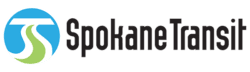Two types of Connect cards
You can pay your fare as you board the bus with a physical Connect card or with a virtual eConnect card in the STA Connect App on iOS or Android.
There are several ways you can get a Connect card, and starting an eConnect card with the STA Connect App is even easier. eConnect cards are completely virtual and available to use only in your mobile phone, and have separate balances and fare capping totals from physical Connect cards.
Paratransit customers can also use Connect cards to pay the fare, without the need to tap their card. If you qualify for Reduced & Zero-Fare, you can order a Connect card right on the Reduced Fare application.
Virtual eConnect card
Pay with your phone
An eConnect card is a virtual card that exists on your phone in the STA Connect App. Value can be added online in the app or website. Just scan the QR code in the app when you get on the bus to pay.
Press the fare payment symbol in the STA Connect App to get a payment QR code. Then place your phone approximately eight inches below the fare validator to scan the QR Code.
When your eConnect card has been validated and the fare collected, you’ll hear a beep and see a green check mark.
Physical Connect card
Pay with a card
A Connect card is a physical card with an embedded chip. You can add value online in the app or website. Simply tap the card against the fare validator when you get on the bus to pay.
Place your Connect card flat against the contactless logo below the screen on the validator. It doesn’t matter which side of the card as long as it’s laid flat.
When your card has been validated and fare collected, you’ll hear a beep and see a green check mark.
Get a Connect or eConnect card
Register your card
You can create a Connect account online or in the STA Connect App on iOS or Android to register your card and access full self-service features. An account gives you access to self-service management tools like:
- View fare capping progress
- Add money or passes
- Start, pause or stop autoload
- Lock and replace lost or stolen cards*
- Manage payment methods
- View and export card activity, including ride history
- View account activity and download receipts
*In the event a Connect card is lost and needs to be replaced, fare capping will be restarted for the month.
STA Connect App
If you have the app and are using an eConnect card, it’s already linked to your account.
If you have a physical Connect card, download the STA Connect App on your mobile phone on iOS or Android and register your card.
Account website
You can sign in or create a Connect account on the account website to link your card and access full self-service features.
Learn more about account benefits here.
Customer Service
Registering your card with Customer Service doesn’t require an account, but you will not have access to self-service features.
For help, contact Customer Service at (509) 328-RIDE (7433) or visit STA Plaza.
Load value onto your card
On your phone, use a credit or debit card, and turn autoload on so you’re never short on bus fare.
On the web, use a credit or debit card, and turn autoload on so you’re never short on bus fare.
Go to STA Plaza or a participating retail location and use cash or a credit or debit card.
You're ready to ride!
Congratulations, you’re ready to start riding STA with your Connect card!
Don’t forget the convenient features of your Connect account, like checking your balance, fare capping, autoload and much more.
How-to videos
Watch and learn how to use the STA Connect app and account website and find out about all of the features available to you.
More how-to videos about the app and the account website are available here.
Connect cards
Common questions
If you are having difficulty getting your eConnect QR code to scan from the app on your phone, please try these tips in order to scan your QR code:
- Make sure your screen is at 100% brightness
- Turn off any blue light filters that may be on
- Keep a distance of 4 inches or more between scanner and phone. If the phone is too close, it moves out of the focus area of the scanner and the field of view gets too small for the entire barcode.
- Hold the phone at a slight angle (~10-30 degrees) instead of flat below the scanner. This avoids reflections of the barcode scanner’s illumination or other light sources overhead being projected at the scanner.
- (Slowly) move the phone while holding it under the scanner instead of holding it still. This will move reflections along the screen, and at some point clear of the area where the barcode is.
Your legacy smart card will continue to work until the value or passes on it are depleted. However, you cannot load additional passes or value to your legacy smart card. Once your smart card is empty, you will need to get a Connect card to replace your smart card.
No, Paratransit customers do not have to tap their Connect card to pay. A Connect card can be linked to the Paratransit account and will serve as a Paratransit ID.
All Paratransit customers will receive a Connect card eventually. If you do not want to wait for yours in the mail you can buy a Connect card online, at STA Plaza, or over the phone at (509) 328-RIDE (7433).
A physical Connect card and virtual eConnect card cannot be linked.
If a rider uses both a physical Connect card and an eConnect card, the two cards will have separate balances and fare capping totals. They can be managed under the same account but have different card numbers and pins.
Watch a video on how to create an eConnect card here.
Help & support
For immediate assistance, contact Customer Service at (509) 328-RIDE (7433), TTY 711.